How to Change Windows 7 Version From Ultimate to Professional
Update: The latest Windows 11 is here, but if you are still using Windows 7 and want to change the version in the year 2021 or later, keep reading the below steps. Some users mentioned that the modifying registry trick does not work anymore. Hence, I'm including a downgrade tool that may do the job. Anyhow, I'm not able to verify both steps now since Windows 7 is out of support and it is not recommended to use anymore.
Original Post:
I installed/downgraded Windows 7 Ultimate to the Professional version without formatting or reinstalling OS on one of the computers. Even though both are the same Windows 7 family, it is not easy to switch the versions especially backwards. The following method is to fake the Windows OS and trick that we have the Professional version installed, then do an upgrade. The Ultimate version is the higher version of Windows 7 and it can't be downgraded to lower versions officially without formatting and doing a fresh installation. Anyhow, I found a trick to downgrade Windows 7 ultimate to Professional easily without the new installation.
Steps to Downgrade Windows 7 Ultimate to Professional
We are going to two 2 steps.
- Change registry key and tell Windows that we have the Professional version (Take extra precaution while modifying the registry. Better take a backup of the registry before doing any changes).
- Insert the actual Windows 7 Professional CD and start the upgrade.
Before starting the installation, do change two keys in Registry. In my case, I had to change the key to ' Windows 7 Professional '. Make sure you are typing the exact OS version which is written on your installation DVD.
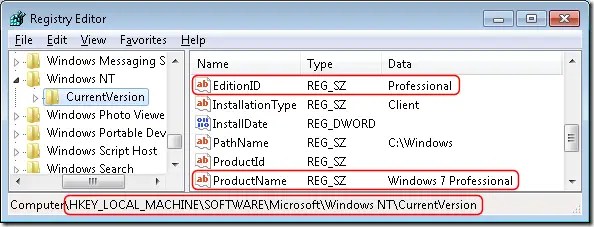
After you changed the registry key, insert the Windows 7 Professional CD/DVD and start the upgrade. It is required to enable the option to check the Windows update while doing the installation. So, the process will check the Windows update catalogue online and do the upgrade related to Windows 7 Professional. If the current state of Windows 7 is the latest build and update, then this method may fail because it will not find any updates from the Microsoft catalogue website.
Make sure you have enough space in 'System Partition' (usually C drive). Allocate enough time since this will copy your personal data first, downgrade the OS and then copy back your data. If the computer data is so critical, I advise taking a backup of your important data.
I suggest cleaning up (move to a different location) your personal data (such as Desktop, My Documents..etc) before starting the downgrade to save time.
Additional Method
- Download Windows 7 Downgrader tool (Google it and find the correct file).
- Open the tool with administrative privilege.
- Select the OS version you need. You need to have the installation DVD or ISO file of the Windows 7 Professional (or Home)
- This tool simply changes the registry keys which we modified manually earlier. Because other steps are identical.
- Now insert the DVD or mount the ISO file and start the installation (upgrade) process that is a downgrade in this example.
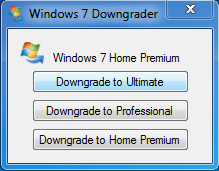
I hope one of the above methods would be helpful for this downgrade process. It is highly recommended to upgrade your computer to the latest Windows 10 or Windows 11 except you have some genuine and legacy reasons to have outdated Windows OS.
Dinesh is the founder of Sysprobs and written more than 400 articles. Enthusiast in Microsoft and cloud technologies with more than 15 years of IT experience.
How to Change Windows 7 Version From Ultimate to Professional
Source: https://www.sysprobs.com/downgrade-windows-7-ultimate-to-professional
0 Response to "How to Change Windows 7 Version From Ultimate to Professional"
Post a Comment